Kudos (Peer Recognition)
Do you want to let your Attendees celebrate one another's accomplishments and good behavior? Then Kudos are the tool for you!
Kudos allow Attendees to recognize one another for any qualities you'd like to focus on in your Event. Whether it's embodying an enduring company value, or living up to the theme of your specific Event, Kudos allow for a concrete and fun way to root for one another!
Kudos are visible in Attendee Profiles, are tracked on a Leaderboard, and can even factor into Points-based competitions for your Event!

Adding Kudos to your Event
Kudos can be added by navigating to the Social section of the Navigation Bar, and selecting Kudos.
Your Kudos page will have four buttons along the top right side.

These buttons are, from left to right:
- Kudos Leaderboard Config
- Download Kudos Summary Report
- Download Transaction Report
- Add New
We're going to focus on "Add New" first. Clicking that will bring you to the Create A New Kudo Page.
You will see you have a number of options!

- Upload File: Use this tool to add the image file for your new Kudo
- Files must be in the PNG format, and no greater than 5MB
- Name: Your new Kudo's name!
- It should be something short and precise, to convey specifically what value you'd like people to recognize in one another.
- Active?: This toggles whether this Kudo will be available to your Attendees.
- Limit: If you would like to restrict the amount of times an Attendee can be given this award, you can do so here!
- Point Value: If you are tracking Points (for example, for a competition), how many Points does an Attendee gain when they receive this Kudo?
- Allow Kudo Giver Points?: Would you like the person who gives this Kudo to another Attendee to receive points for giving them? If so, you can turn this option on!
- Groups Assignment: Just like elsewhere in Bluebird, you can customize which Groups of Attendees can see and receive this Kudo. For more information about Groups see "Groups."
Giving and Receiving Kudos
Once you've added Kudos to your event, they will be live for all Groups assigned to that Kudo! You can reach Kudos by accessing each Attendee's Profile, by using the Directory or clicking on their profile photo on a Social Feed post.
Giving Kudos is as simple as a click! When you see a Kudo on another Attendee's Profile, click on it to give them a Kudo. You'll see their counter increase by one!

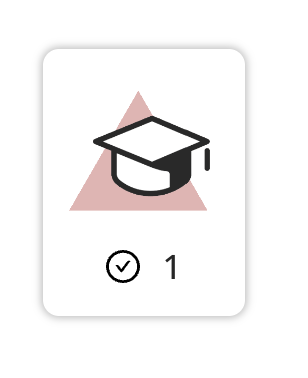
If, for some reason, you need to rescind a Kudo from somebody, you can easily do so by clicking once again on that Kudo in that Attendee's Profile to un-assign it.
That's all for now!
For more information about Kudos, see:
- The Kudos Leaderboard
- Points